NVIDIA’nın ilk olarak Computex 2024’te tanıttığı Project G-Assist Sistem Asistanı dün yayınlanan güncelleme ile RTX serisi kart sahiplerine sunuldu. GeForce RTX masaüstü kullanıcıları için NVIDIA Uygulaması üzerinden erişilebilen bu yapay zeka asistanı, en az 12 GB VRAM’li GPU’larda çalışıyor. G-Assist, doğal dil desteğiyle oyun ve sistem ayarlarını optimize etme, performans istatistiklerini grafikleme ve çevresel ayarları kontrol etme gibi işlevler sunuyor. Llama tabanlı bir model kullanan asistan, DLSS gibi RTX teknolojilerini açıklayabiliyor ve GPU hız aşırtma işlemlerini yönetebiliyor. Alt+G tuşlarıyla etkinleştirilen bu araç, gelecekte dizüstü bilgisayar desteğiyle daha da genişletilecek.
Project G-Assist, doğal dili yorumlamak için 8 milyar parametreye sahip Llama tabanlı bir Talimat modeli kullanan özel bir Küçük Dil Modeli (SLM) tarafından destekleniyor. Bu, PC’nizin donanımı hakkında soru sorabileceğiniz, DLSS veya diğer RTX teknolojilerinin ne yaptığını açıklayabileceğiniz ve ayrıntılı performans sağlayabileceğiniz anlamına geliyor. Hatta GPU’nuzu hız aşırtmak veya ekran ayarlarınızı değiştirmek için bile kullanabilirsiniz.
Project G-Assist Destekli İşlevler
Project G-Assist ile en iyi sonuçları almak için Desteklenen İşlevler listesine bir göz atın. Bu liste yeni özellikler eklendikçe güncellenecektir. Yeni komutlar veya geri bildirimler için önerileriniz varsa bunları NVIDIA App’teki “Geri bildirim gönder” düğmesini kullanarak gönderebilirsiniz.
| İşlevler | Açıklama | Örnek İstem |
| GeForce Knowledge | Answers basic questions on NVIDIA/GeForce tech (DLSS, Reflex, G-SYNC, etc.) | “How does DLSS Frame Generation work?” |
| Optimize Graphics | Applies balanced/recommended settings based on user hardware. May require the game to be closed or restarted for changes to take effect. | “Optimize my graphics for Cyberpunk 2077.” |
| Preference-Based Optimization | Adjusts settings for performance, image quality, or a balance between both. May require the game to be closed or restarted for changes to take effect. | “Optimize Rust for higher performance over quality.” |
| Launch Game | Launches games recognized by NVIDIA App | “Launch The Finals.” |
| GPU Overclocking (Manual) | Overclocks the GPU core by a specified MHz in 15MHz increments, up to 60MHz | “Overclock my GPU by 60 MHz.” |
| Save ShadowPlay Clip | Saves the last few seconds/minutes of gameplay as a clip | “Save a shadowplay clip” |
| Start/Stop Recording | Starts or stops manual gameplay recording | “Start recording my gameplay.” |
| Show/Hide Performance Overlay | Toggles NVIDIA App’s performance overlay | “Hide the performance overlay.” |
| Driver Update | Checks for and downloads the latest GPU driver, if available. | “Update my GeForce driver” |
| Latest Driver Check | Reports whether drivers are up to date | “Am I running the latest GPU driver?” |
| Peripheral/Room Lighting (see Plugin System Requirements) | Sets basic lighting for supported devices | “Set my keyboard lights to green.”“Set my room lights to yellow” |
| Set Fan Profile (see Plugin System Requirements) | Adjust system fan speeds on supported devices to Balanced, Performance, or Silent profiles | “Set my fans to silent mode” |
| CPU Utilization % | Reports overall CPU usage, averaged in the last 60s | “What’s my CPU utilization?” |
| GPU Utilization % | Reports overall GPU usage, averaged in the last 60s | “What’s my GPU utilization?” |
| GPU Clock Speed | Reports GPU core clock, averaged in the last 60s | “What’s my GPU clock speed right now?” |
| GPU Power Usage | Shows how many watts the GPU is drawing, averaged in the last 60s | “How much power is my GPU using?” |
| Average FPS | Reports average framerate. Requires a running game. | “What’s my average FPS in this game?” |
| Average PC Latency | Reports measured PC Latency. Requires a running game that supports PC Latency markers. | “What’s my PC latency?” |
| Performance per Watt | Reports performance-to-power ratio (FPS/W). Requires a running game. | “What is my performance per watt?” |
| Overclock Revert | Reverts any previously applied GPU overclock | “Remove my GPU overclock” |
| Framerate Analyzer | Suggests ways to increase FPS or identifies bottlenecks. Requires a running game. | “Analyze my performance” |
| Responsiveness Analyzer | Suggests ways to reduce input lag or system latency. Requires a running game. | “Analyze my responsiveness” |
| Power Analyzer | Helps improve power efficiency. Requires a running game. | “Analyze my power consumption” |
| Set Refresh Rate | Changes refresh rate (step up/down, max, or specific) | “Set my monitor to 144Hz.” |
| Current Refresh Rate | Reports the display’s current refresh rate | “What’s my current refresh rate?” |
| Refresh Rate Max | Reports the monitor’s max supported refresh rate | “What’s the highest refresh rate my monitor supports?” |
| Detect FRL | Checks if a frame rate limiter is active | “Is there a frame rate limit right now?” |
| Set FRL | Applies a new frame rate cap. Requires a running game. | “Set a Frame Rate Limit to 100.” |
| FRL Revert | Disables a previously set frame rate limit | “Turn off my frame rate limiter.” |
| Power Efficiency Mode | Seeks to maximize power efficiency while maintaining a minimum of 60FPS. Requires a running game. | “Set my GPU to power efficiency mode” |
| Revert Power Efficiency Mode | Reverts previous power-efficiency changes | “Undo my power efficiency settings.” |
| Graphing – 2-variable | Plots two metrics of choice over time | “Graph my CPU and GPU usage” |
| Graphing – CPU Utilization | Plots CPU usage over time | “Graph my CPU usage” |
| Graphing – GPU Utilization | Plots GPU usage over time | “Graph my GPU utilization” |
| Graphing – GPU Clock Speed | Plots GPU clock frequency over time | “Plot my GPU clock speed” |
| Graphing – GPU Power | Plots GPU wattage usage over time | “Show me a power usage graph” |
| Graphing – Average FPS | Plots FPS over time. Requires a running game. | “Graph my frame rate” |
| Graphing – 1%L | Plots 1% Low frame rate over time. Requires a running game. | “Graph my 1% Low FPS” |
| Graphing – PCL | Plots PC latency over a specified time window. Requires a running game. | “Plot my latency” |
| Graphing – PPW | Plots performance per watt over time. Requires a running game. | “Graph my performance per watt” |
| Graphing – GPU Fan Speed | Plots GPU fan RPM over time | “Show me a graph of my GPU fan speed” |
| Set Specified Display Resolution | Changes display resolution to a specific dimension | “Set my display resolution to 1080p.” |
| Set Resolution to Max | Switches to the monitor’s maximum available resolution | “Go to the maximum resolution.” |
| GPU Temperature | Reports GPU temperature | “What’s my GPU temperature right now?” |
| GPU Operating Voltage | Reports GPU voltage | “How many volts is my GPU drawing?” |
| 1%L | Reports 1% Low FPS. Requires a running game | “What’s my 1% low frame rate right now?” |
| Check Undervolt State | Checks if GPU is undervolted | “Is my GPU undervolted ?” |
| Stutter Analyzer | Suggests ways to reduce stuttering. Requires a running game | “Help me analyze stutter” |
| GPU Model Info | Identifies the installed GPU model | “Which GPU am I using?” |
| GPU Driver Version Info | Reports which driver version is currently in use | “Which NVIDIA driver do I have installed?” |
| GPU Total VRAM Info | Reports total VRAM on the GPU | “How much VRAM does my GPU have?” |
| Monitor Model Info | Identifies the connected display model | “What model is my monitor?” |
| Current Display Resolution | Reports the monitor’s active resolution | “What resolution am I running now?” |
| Display Resolution Max | States the highest resolution supported by the monitor | “What’s my monitor’s max resolution?” |
| Storage Space Occupied | Reports disk space in use | “How much disk space is in use?” |
| Storage Space Free | Reports remaining free space on the drive | “How much free storage do I have?” |
| RAM Amount Installed | Reports total system RAM installed | “How much memory do I have?” |
| RAM Amount Free | Reports how much RAM is currently available | “How much free memory do I have?” |
| Detect G-SYNC | Checks if G-SYNC is enabled or off | “Is G-SYNC enabled?” |
| Set G-SYNC | Enables or disables G-SYNC | “Turn on G-SYNC.” |
| Detect V-Sync | Checks if V-Sync is active | “Is V-Sync on right now?” |
| Set V-Sync | Enables or disables V-Sync | “Disable V-Sync” |
| List Process CPU/GPU Usage | Shows CPU or GPU usage per running process | “Which processes are using the most GPU right now?” |
| CPU Clock Speed | Reports the CPU’s clock frequency | “What’s my CPU clock speed right now?” |
| Display Size Info (inches) | Retrieves the diagonal screen size of the main display, in inches. | “What’s the size of my display in inches?” |
| Virtual RAM Total Available Info | Reports the total amount of virtual memory (page file) available. | “How much virtual memory do I have?” |
| Virtual RAM Free Info | Reports how much of the virtual memory is currently unused/free. | “How much free virtual memory do I have?” |
| GPU Info – Number of GPUs | Indicates how many GPUs are installed or recognized in the system. | “How many GPUs does my PC have?” |
| GPU Info – VBIOS Version | Provides the VBIOS version of the detected GPU(s). | “What’s my GPU’s VBIOS version?” |
| Display Info – Number of Displays | Indicates how many displays/monitors are currently connected. | “How many monitors are connected right now?” |
| Disk Drive Info – Number of Drives | Checks how many disk drives are installed in the system. | “How many disk drives are installed on my PC?” |
| OS Info – Get Version | Retrieves the human-readable OS name (e.g., Windows 11, Ubuntu 22.04). | “Which operating system am I running?” |
| CPU Info – Cache Size | Reports the size (in MB or KB) of the CPU’s cache (L2/L3). | “How large is my CPU’s cache memory?” |
| Invoke Plugin | Address a plugin by name. Used to specify a command intended for that specific plugin. | “Hey Google, how’s it going?” “/Google, how do I make pizza?” |
| Exit Plugin | Exits plugin mode. Allows users to specify G-Assist commands not intended for a plugin. | “Return”“/G-Assist, tell me about my system” |